Final Project, Jenga physics simulation
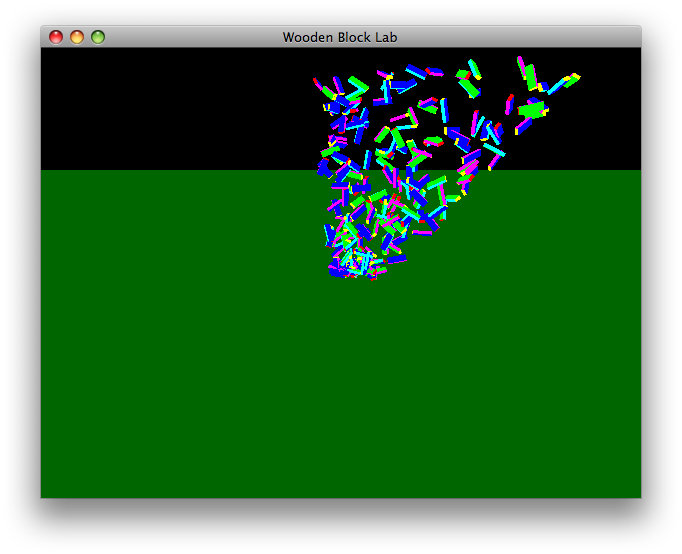 by Nicolas Millasseau - 161L Winter 10
by Nicolas Millasseau - 161L Winter 10
This Program was made with Xcode on Mac Os X 10.5.8 with Cocoa and OpenGL It can be compiled by using any mac on leopard running Xcode 3
Description of the Project:
The goal of this project is to simulate the physics of the Jenga games when the tower is falling.Details about the application:
1) UML Architecture
The application is divided into three main classes. The first one is WBLMainView class which set up the openGL environment and the inputs. The second one is WoodenBlock which represent a single Block and the third one is WBLDebugController which handle the debug GUI panel.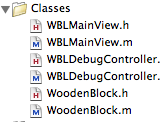
2) Ignition of the simulation
In the Jenga game the most important physics action is when the tower is falling. In order to simulate this behavior, the animation is ignited by pushing the tower.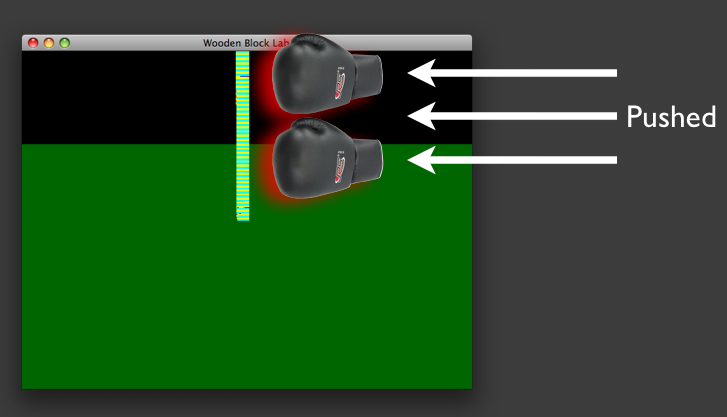
3) Crash
When a block is hitting the floor, the program has two options depending on the position of the block and of the contact point. It can bounce the block or swipe it. Or doing both of them.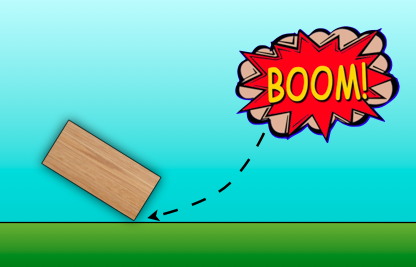
4) References
I've used RK4 integrations for calculating the steps.User Manual
1) The main view
The main view allow the user to rotate the scene by clicking and dragging the mouse. You can also zooming by using the scroll wheel
2) Debug Panel
To launch the animation simply click on the button in the low left corner. You can Do a step by step animation by pressing pause button and clicking on the right arrow several times. The light option allow you to turn on the light and the "Show cube" buttons load every cube of the scene into the table view. You can then showing or hiding cubes by clicking on the check box.